Is your wireless Logitech keyboard not working?
Then follow these easy and quick steps that may help out to find the solution.
1. Verify that the USB receiver is correctly connected to your computer.
2. Check if the batteries are charged.
3. Try to get an extra keyboard (if there aren’t any available then proceed directly to restarting your computer and check whether the problem is solved. Otherwise contact the IT team).
4. If there is a keyboard available, disconnect the USB receiver of the Logitech wireless keyboard and connect the other keyboard to your computer.
5. Click on Windows’ logo on the taskbar to open the Windows Start tab.

6. Then type “Logitech Unifying Software” to find the software to fix the problem (should be already installed on your computer) and select the app by clicking on it.
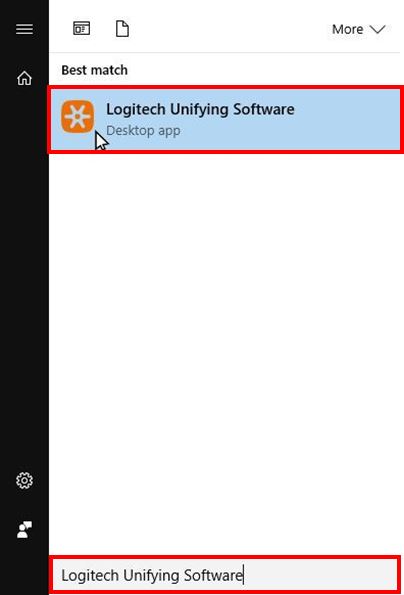
7. Once the app is open, disconnect the extra keyboard and reconnect the USB receiver of your Logitech wireless keyboard. Then select the button “Next”.

8. Now follow the software’s instructions to fix the issue.
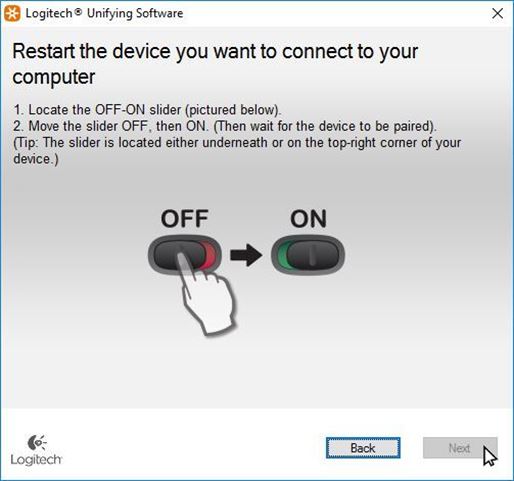
9. Try using your keyboard again. If it’s still not working, try restarting your computer again. If the issue persists, contact the responsible person on the IT team.
Picture: https://www.wired.com/2010/12/tech-support-for-dummies-worth-the-cost/
