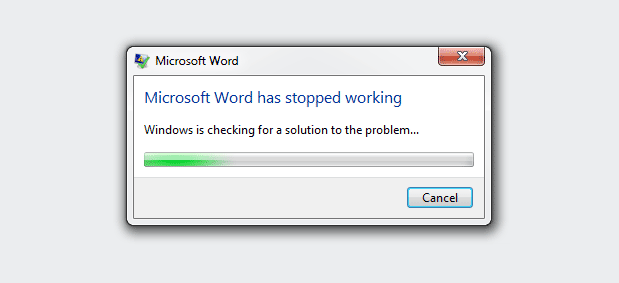For an unknown reason one after the other Microsoft Office installation in our company is starting to show the strange behavior that Word, Excel or PowerPoint crash when you open a Document that you downloaded from the Internet. Those documents normally opened in protected mode before.
One solution is to edit the file properties:
Just select “Unblock” and you are good to go.
But this is not very sustainable. So the alternative is to change the “Protected Mode” in your Office applications.
I’ll show an example with Microsoft Word 2013, but this works the same way for Excel and Powerpoint and also for Office 216.
Select the “File” tab.
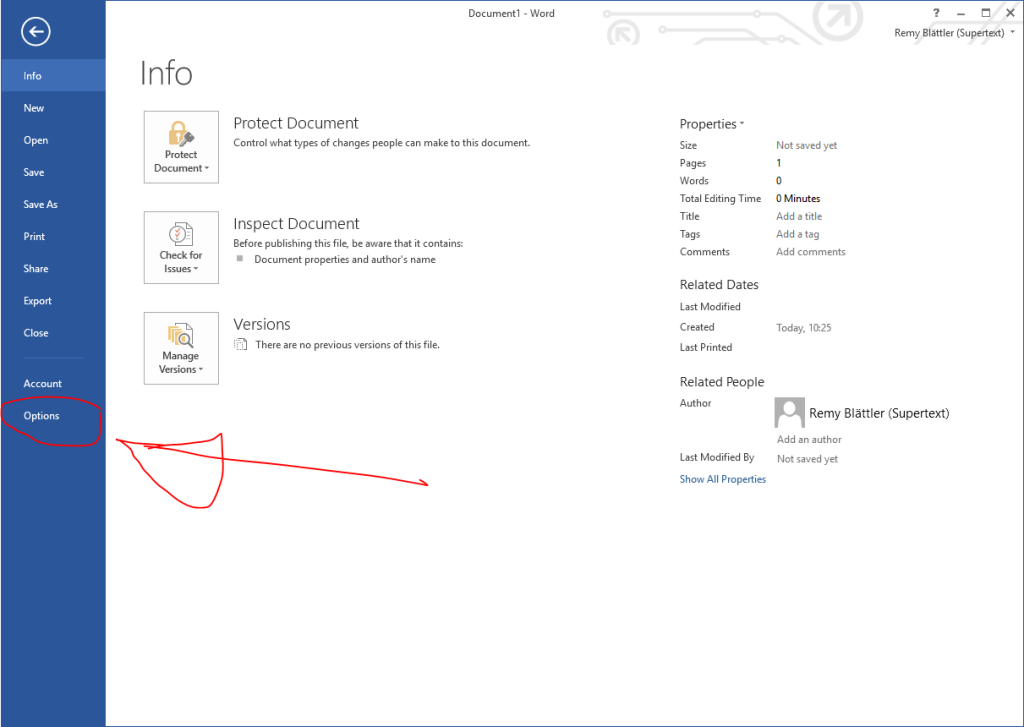
Go to Options. A new window should open.
Here select “Trust Center” on the left side and then press the button “Trust Center Settings” on the right side.

Select “Protected View” on the left side and afterwards deselect “Enable Proteced View for files originating from the Internet”.
This should do it.
It’s not exactly best practice, as you disable an important protection against potentially harmful files. So be careful what type of files you open.
Let me know if you run into any issues.